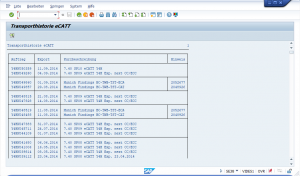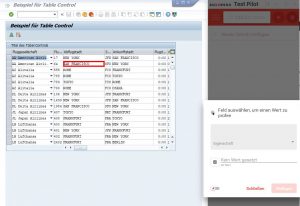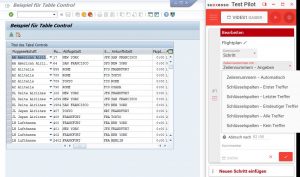suxxesso Q&A – Intuitive and at the same time powerful execution on tables in suxxesso Test Pilot
Intuitive and at the same time a powerful execution on tables in suxxesso Test Pilot
The selection of tables or similar tabular constructs, in SAP GUI as well as in SAP Web technologies, is one of the most difficult challenges that automated testing tools have to deal with. In our today´s example of a customer query we would like to illustrate the usability of suxxesso Test Pilot with which it manages and controls the operations, as well as the extensive possibilities of searching in the database and tables.
Extensive support of table types
Our table´s engine supports apart from the classical table control in SAP GUI as well text tables, which are not displayed as tables in GUI but are arranged as text elements.
Some examples listed below:
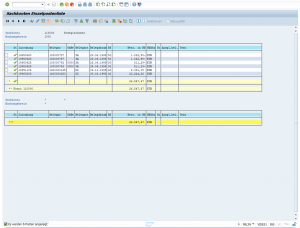
The handling and processing of the tables in suxxesso Test Pilot runs always the same, not only for different table types but as well for different technologies. No matter if you work with SAP GUI or any other front end technologies which are supported by SAP. Same function range, same handling – therefore utmost usability!
A customer query: „How can I verify if an entry does not appear in any row?”
Our support team was asked this question a short while ago and we would like to use this opportunity to provide an insight into the extensive automation and verification capabilities of our table engine.
Process automation with suxxesso Test Pilot is based on utmost usability so that non-automation experts can automize their processes too. At the same time an enormous extent on functionalities is available because of the specialization of our tools on SAP technologies. This is only possible through the specialization and the challenging automation of SAP processes.
Using the example of a flight plan by SAP transaction dwdm we would like to introduce the capabilities of our table engine.
We select San Francisco in the column „city of departure“ (needless to say that it is possible to combine various columns as distinctive feature as well).
This automation step is automatically recognized as a table step in Test Pilot and thus extensive possibilities for processing of tables are available to us.
The purpose of this example is to identify rows in this table. We then can carry out optional activities with the detected rows, e.g. changing the departure time or a verification.
Following options are available:
- Row number – Set
This option is chosen when you want to identify a certain row. We then receive the row which matches our row number. E.g.: We select row number 2 based on the fixed row number. Thus we can for example set the departure time for flight 64 at 11:00 a.m.
- Row number –by default
While selecting this option, the first row will always be verified. E.g.: We want to change the departure time in the first row to 1 p.m.
- Key column – First Match
With the help of key columns we can identify rows. One single row (city of departure) or a combinations of rows (e.g. city of departure and city of arrival) are both possible. “First match” delivers us the first row which matches our key column criteria. E.g. We search for key column “city of departure” with the value “San Francisco” and receive the first row with the valid value “San Francisco” (no matter in which other rows San Francisco may appear).
- Key column – Last Match
Similar to the option „first match” you can search a certain row by means of key columns and that is in this case the last column which matches the search criteria.
E.g. We are searching for the key column “city of departure” with the entry “San Francisco” and as a result we obtain the last row in which San Francisco appears (no matter in which other rows San Francisco may appear as the city of departure).
- Key column – Unique Match
This table-selection option helps us to find unique events of our search criteria in the key columns. As a result we then receive the row which matches our criteria. However if our criteria requirements are met in different rows, then the verification fails and delivers an error, since we want to verify a unique event in the table.
E.g. 1: We search in the key column for “city of departure” for the entry “San Francisco” and receive an error message since San Francisco appears in a number of rows being the city of departure.
E.g. 2: We search in the key column “flight number and city of departure” for the entry “64 San Francisco” and as a result row number 2 is selected.
- Key column – All Matches
Conversely to the ,,Unique Match” we can accept all rows which meet the key column criteria. The result would be an action or a verification on ALL rows which meet the criteria.
E.g.: The departure time would be set for 8 a.m. in all rows with “San Francisco” as its city of departure.
- Key columns – No Matches
If we want to verify, as in the customer query, if no row matches our criteria, then we choose the option “key columns – no matches”.
E.g.: We would like to check, if the airline “Qantas” does not appear in any row. If “Qantas“ does not appear in any row, then our verification is successful, otherwise this verification step fails.
This brief insight in our table engine shows the specialization of SAP and the large function range of capabilities which you can expect from the suxxesso Tool Suite.
At the same time this highly specialized option of processing of the tables is easy to learn in a very short time and extremely intuitive for everyone.
In this way the knowledge of automation stays in your departments, test cases can be simply automated and customized by the process owner without having to buy external support.
If we have stirred your interest, please contact us for an uncommittable websession with our specialists.